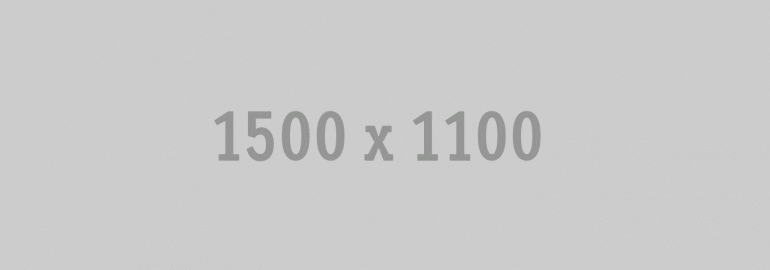
Password
Password to access that post is: CrunchPress
The Visibility area of the Publish module is used to set who can read the post.

- Public – The post will be visible to everyone.
- Stick this post to the front page – The post will be “stuck” to the top of the blog’s front page. More info about Sticky Posts below.
- Protected – The post is protected with a password you set. Any user that has the password can view a protected post.
- Private – Posts are only visible to blog Editors and Administrators. Private posts are not visible in the Reader, feeds, or in any search. A post can be private without being password protected.
Password Protect a Post
To password protect a post, open the post for editing, click Edit in the publish module, select Protected , enter a password, click OK, and click Update Post to save the changes:

WordPress will prompt you for the password on your initial visit to a protected post. After entering the password that first time, WordPress will securely store the password with the browser you entered it with so you won’t have to enter it again.
Important note:
Keep in mind that if you’d like to password protect the majority — or all — of your posts, and you might want to change all of them to Public in the future, you’ll need to update each post one at a time as there currently isn’t a way to bulk edit multiple posts to switch from Password Protected to Public. Instead, the best way to go about this is to set your blog to Private.






